Smart Phone Mock-up Pixel 3 XL
How to use
- Select the layer which you want to edit e.g.: "Design - Double Click to Replace"
- Double Click on the layer and a new window/file will open
- Paste your design
- Save and close this window
- Paste your design
- Save and close this window
2. Background Color & Texture
Color: Double Click on a layer to adjust the Color via Fill Layer (Select Color via Color Picker)
Texture: Double Click on a layer to change the Background Texture via Smart Object (Drag & Drop your Texture)
3. Ambient Shadow & Reflection
- To increase or decrease the ambient shadow of the device play with the transparency value 0-100%
4. Glowing Display
To make the display glow make the layer group visible by clicking on the eye-icon. By adjusting the transparency of the layer you can also set a stronger or weaker glow.
5. Device Color
To adjust the device color double click on the fill layer "Color - Double Click to Replace" to chose any color of choice. It is also possible to choose a matt device "Object_Matt Turn ON/OFF" and to colorize it with any color with the Fill Layer "Color Matt Object - Double Click to Replace"
6. Shadow
To increase or decrease the shadow of the display play with the transparency value 0-100%.
Additionally, you can also duplicate the "Shadow" Layer to create even a stronger shadow.








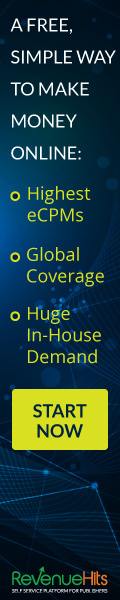










No comments:
Post a Comment